How to Check AAMail Log
1. Check the Log of AAMail 5.0
The steps are as follows.
1) In the "Operation" menu, click "Log analysis".
2) In the pop up "Log analysis" dialog box, set the log parameters (Figure 1-1).
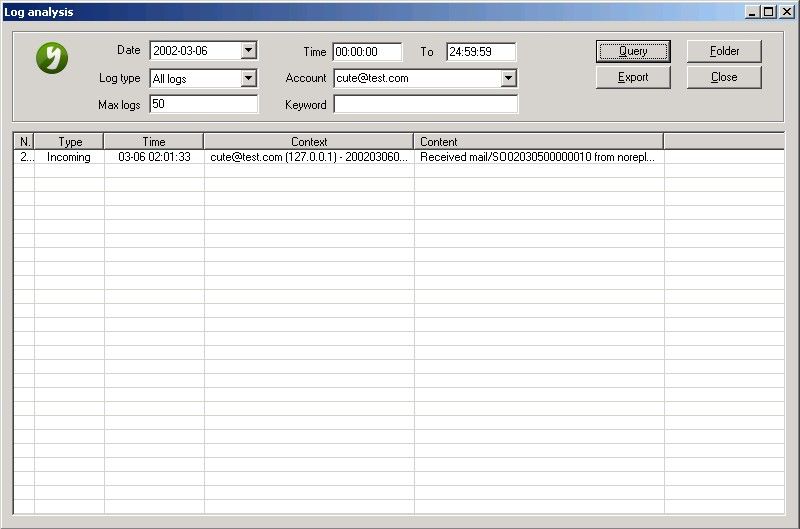
Figure 1-1
Date: Specify a queried date.
Time To: Specify the queried time range.
Log type: Specify the queried log type.
Account: Specify the queried account.
Max logs: Specify the displayed information lines.
Keyword: Enter the keyword.
Query: Click the button to query.
Export: Export the query logs in CSV format.
Folder: Open the folder where the log files are stored.
Close: Closes the Log dialog box.
For example, if you need to query the incoming logs of "cute@test.com" from 00:00 to 24:5959 on Mar. 6th, 2012. You can see the query result below (Figure 1-2).
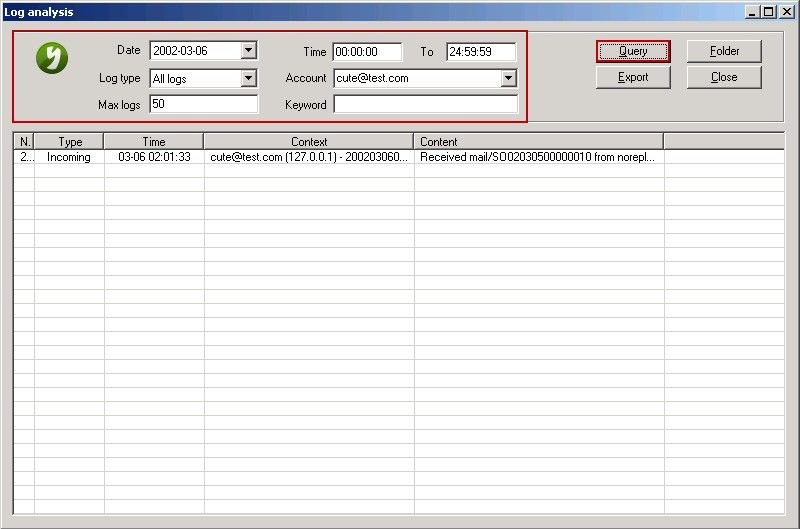
Figure 1-2
The steps to check the logs of AAMail 4.x and 3.x are similar to AAMail 5.0, and the query principle is the same. Only the layout of the "Log analysis" dialog box is different.
2. Other Folder
Apart from checking the above logs, in "AAMail\other" folder, you can also check the "database fatal logs, SMTP send logs, notice logs, etc." (Figure 1-3).
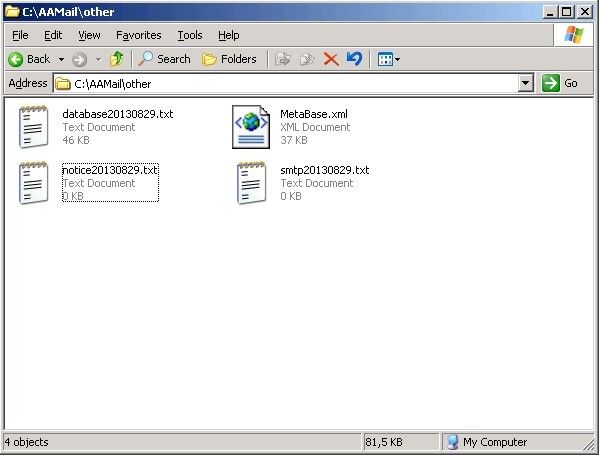
Figure 1-3
3. Dump Folder
The folder we must pay attention (Figure 1-4).
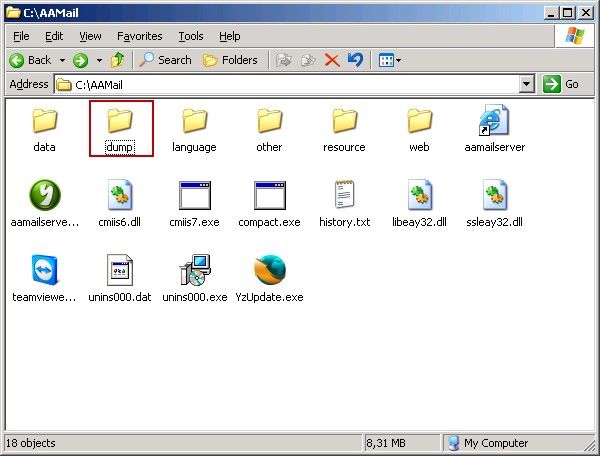
Figure 1-4
dump folder: dump folder stored the error information of the problem procedure, which will be helpful for our developers to solve the problem.
Please check whether there is some file like "20130110-210040-aamailserver.exe-45341.dmp" in the dump folder. If there is, please zip the dump folder and send it to us.
Related:
