Check the Account and Attachment
If you upgraded AAMail from the old version to the earliest AAMail 5.0, when you import the attachment, it may not been decoded, which may make you unable to open the attachment while using Webmail to read mails. For this situation, we have developed a restore function.
When you upgraded from AAMail old version to AAMail 5.0 (20130115) or later version, it will not have this problem.
The specific steps are as follows.
1) In AAMail main interface, on the "Operation" menu, click the "Upgrade" (Figure 1-1).
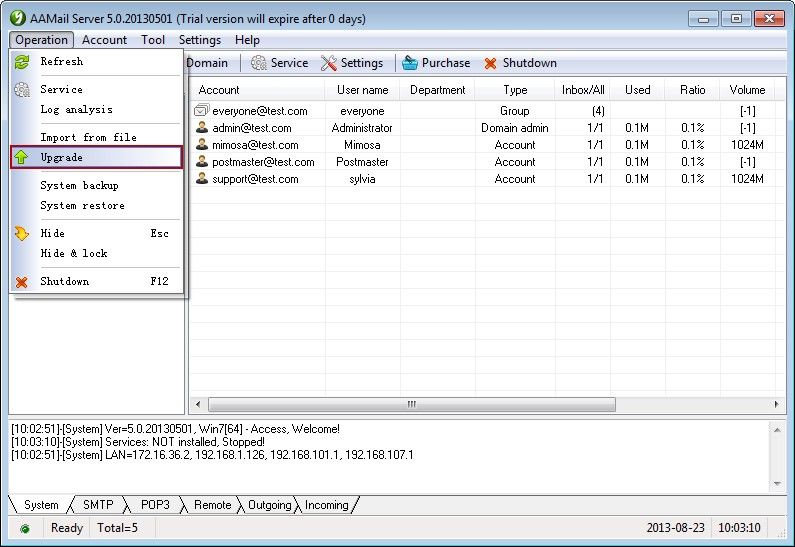
Figure 1-1
2) In the pop up "Upgrade wizard - Select task" dialog box, click the "Upgrade" combo box, and select "Verify account messages and attachments", and then click the "Next" button (Figure 1 - 2).
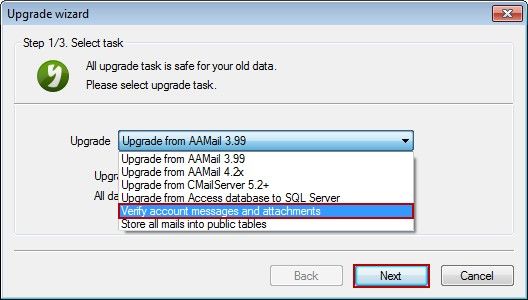
Figure 1-2
3) In the pop up "Upgrade wizard - Specify parameters" dialog box, enter the account you want to test, and then click the "Next" button (Figure 1-3).
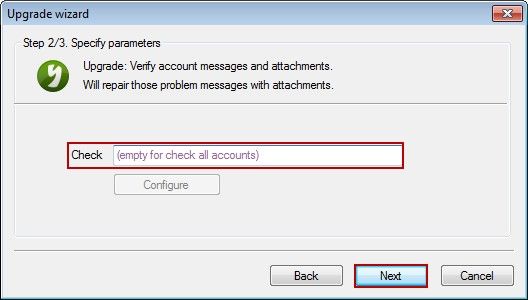
Figure 1-3
If the "Check" edit box is "empty", it means to check all accounts' messages and attachments. If you want to check an account's messages and attachments, in the "Check" edit box, enter the full name of the account (such as "admin@yaozhi.com").
4) In the pop up "Upgrade wizard - Go upgrade" dialog box, click the "Start" button (Figure 1-4).
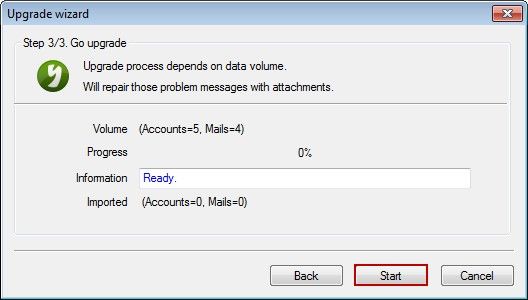
Figure 1-4
5) After the check is complete, click the "Close" button to close the checking tool.
Related:
