Backup Steps of AAMail Mail Server
1. Mail Server Backup
AAMail combined the optimal design of database + files storage structure. The account information and decode content of the mails are stored in the database, but the original mails and the attachments after decoded are still stored in the "data" folder, which guaranteed performance and greatly reduced the demand for database capacity.
Mail system auto backup function will occupy a large part of the system resources. Considered of the stability of the mail server, we choose to backup manually, which is very easy.
2. Access Database Backup
It is relatively easy to backup Access database, and the steps are as follows.
1) Shutdown AAMail (Note: End the "AAMail.exe" process in the Task Manager).
2) Only copy the "data" folder in AAMail installation folder to complete the mails and database backup (The copy time is in direct proportion to the data size).
3) After the copy is complete, run AAMail.
4) The whole process of Access database backup is complete.
3. SQL Server Backup
It is relatively complex to backup SQL Server Database. We will take SQL Server 2000 for example to illustrate the backup process of AAMail. The specific steps are as follows.
1) Close AAMail main interface. Note to end the "AAMail.exe" process in the Task Manager
2) Open the SQL Serve Management Studio Express, and "right click 'sqlmail' -> All Tasks -> Detach Database..." (Figure 1-1).
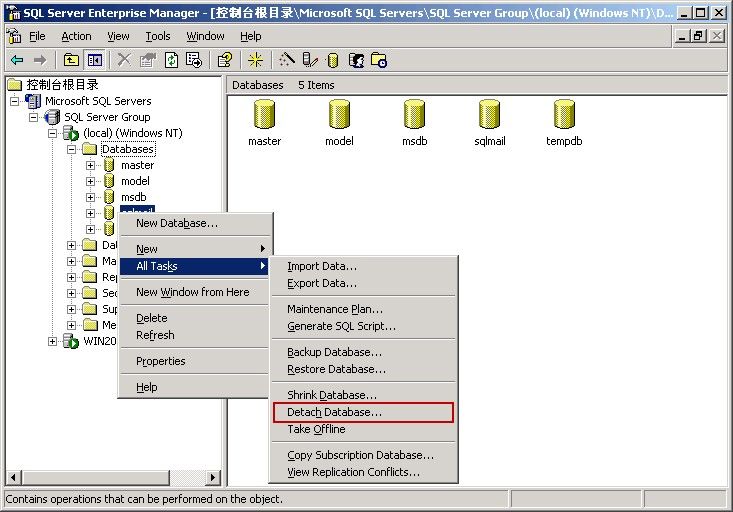
Figure 1-1
3) After detached the database successfully, you only need to copy the "data" folder in AAMail installation folder, then the mails and database backup will be completed (The copy time is in direct proportion to the data size).
4) After the backup is complete, you need to attach database, "right click the database -> select All Tasks -> click Attach Database..." (Figure 1-2)

Figure 1-2
5) In the pop up "Attach Database - (local)" dialog box, select the MDF file of database o attach (such as "C:\AAMail\data\mail\sqlmail_Data.MDF"), and then click the "OK" button to complete the process of attaching database (Figure 1-3).
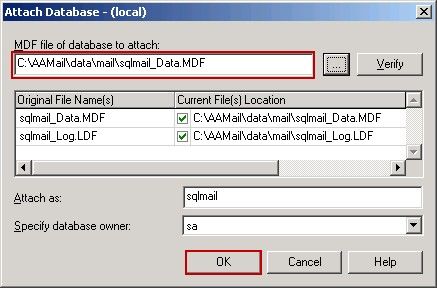
Figure 1-3
6) Rerun AAMail, normally, the backstage service will be started automatically this time. If it doesn't, on the toolbar, you can click "service" button, and in the pop up "Service manager" dialog box, click the "Start" button. For details, please refer to "How to Start AAMail in NT Service" (Figure 1-4).
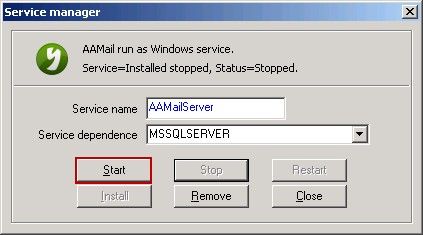
Figure 1-4
7) Up to this point, the process of SQL Server Database backup is complete.
If you are using SQL Server 2005 and SQL Server 2008 database, the AAMail mail backup steps are the same with SQL Server 2000, only their operation interfaces are different.
Related:
