Case 4. Communicate Customers via ONE Mailbox for A Department?
Many companies hope to Communicate customers via ONE mailbox for whole company or a department. Take sales department as an example, it will be very good that all salesmen could tell customers all their mailboxes are "sales@share.com". Look below picture, your customers send mails to you via "sales@share.com" with different names, and then AA Mail Server will auto distribute each mail to the correct recipients according to its specified name.
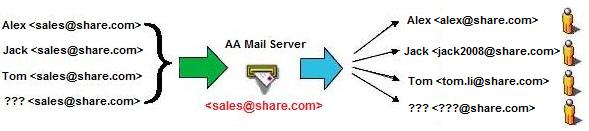
Step 1. On your mail server, you need to do:
- Install AA Mail Server ready on your server. Refer: Install AA Mail Server.
- Create a domain with "Share mail server" mode. Refer: Create domains.
-
Create accounts for your staff. Refer: Create accounts.
1) Create an account with account type = "Special manager", e.g. "sales@mycompany.com".
2) Create local accounts with account type="Special local staff" and sepcify its manager.
- Open 25/110/80 TCP ports in your firewall. Refer: Configure firewall.
- If behind a router, goto router's panel to create 25/110/80 ports forwarding. Refer: Configure router.
[1] "telnet 127.0.0.1 25": verify if AA Mail Server run ready.
[2] "telnet 192.168.1.2 25": verify if mail service is ready for LAN; if not, check firewall settings.
[3] "telnet 123.123.123.123 25": verify if mail service is ready for Internet; if not, check port forwarding settings.
Step 2. On domain control panel, you need to do:
- Login your ISP domain control panel (where you applied your domain).
- Create a "A" record with name of "mail.mycompany.com" and with value of your Internet IP address.
- Create a "MX" record with value of "mail.mycompany.com", which you just created.
After domain MX configure ready, your mail server is ready for Internet mail service. Now you could click "Diagnose" toolbar button to run diagnosise wizard for your server in AA Mail Server. Your SMTP server and POP3 server are "mail.mycompany.com" (or you can use server's IP address directly). Webmail address will be http://mail.mycompany.com/mail as default.
- See also: What is domain MX?
- See also: How to change Webmail URL to http://mail.mycompany.com?



