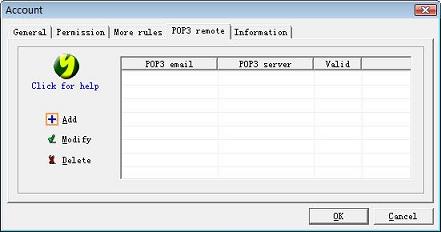Create Accounts
Click "Account" toolbar button or "Account => New account" menu command, you can open account creation wizard. There are only three steps, and normally you just need to enter account name, password and several necessary parameters. Map server mode and share server mode will have an additional parameter tab for you binding external mailboxes.
1. Account basic information
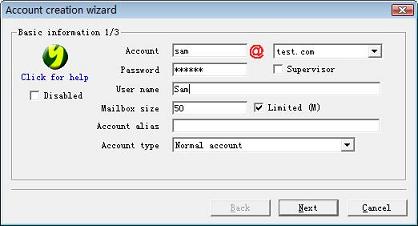
- Supervisor: if it is a supervisor account, see Employee email monitoring.
- Account type: normal account, domain administrator, system administrator etc.
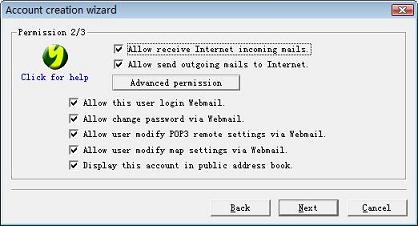
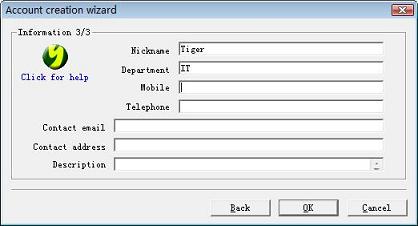
Account Properties
After account created, you can double click an account in AA Mail Server to view/modify its properties. There will be two additional tabs of More rules and POP3 remote, where you can edit auto filter rules, auto forward rules, auto reply rules, auto signature rules and POP3 remote settings for the account.1. Account more rules
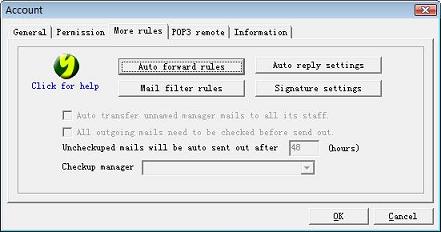
- Four buttons...: click to open a new window to edit corresponding rules.
- Four disabled options...: valid only for manager or local staff account, see share server mode.