Method of Merging Database Table
If you have a table for each account, and you need to merge all accounts' mail tables into one, then you can follow the instructions below.
1) On the operation menu of AAMail main interface, click the "Upgrade" (Figure 1-1).
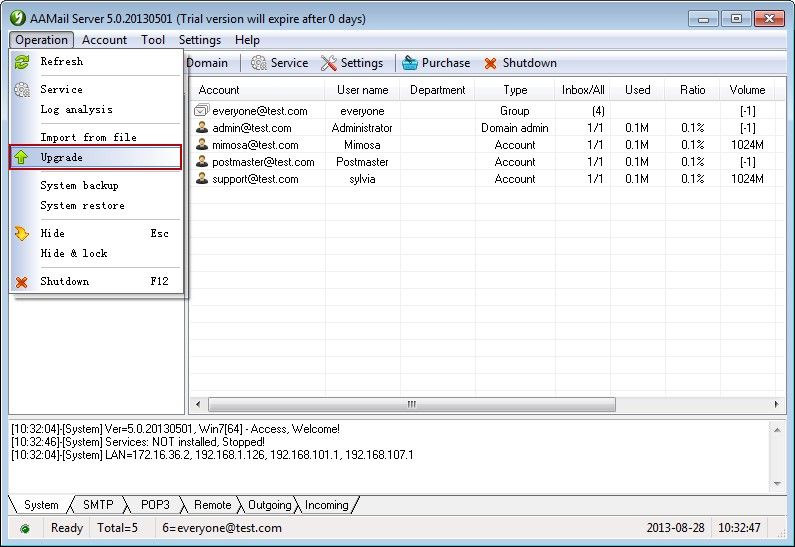
Figure 1-1
2) In the pop up "Upgrade wizard" dialog box, click the "Upgrade" combo box, and select "Store all mails into private tables" (Figure 1-2).
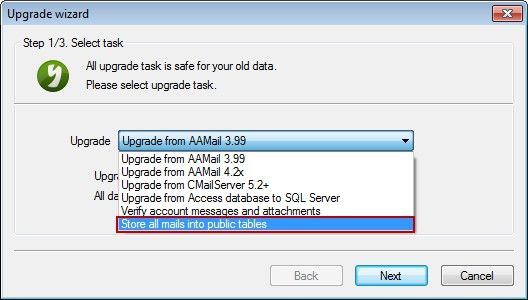
Figure 1-2
3) Keep click the "Next" button until completing the mails merge process.
During the process of merging mails, if one table is failed to copy, it may cause Outlook to receive mails repeatedly (Foxmail does not have this problem). So, please do the following steps before merging the mails.
Add "MergeToFavorite = 1" under the "[Log]" of the "D:\AAMail\data\mailserver.ini" configuration file (Figure 1-3).
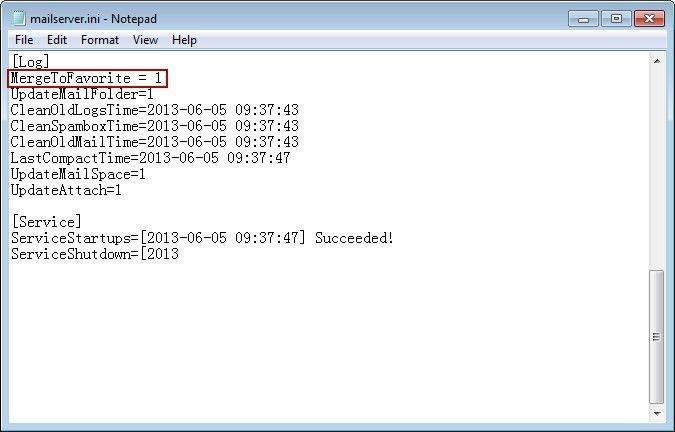
Figure 1-3
The default value of "MergeToFavorite" is "0", when the value becomes "1", then it means merging all of the inbox mails into favorite, thus ensuring mails will not be repeatedly received by Outlook.
Related:
