Modify SQL Server Database Account Password
We will take SQL Server 2000 database for example.
The steps are as follows.
1) Click "Start" -> "All Programs" -> "Microsoft SQL Server" to open the "SQL Server Management Studio Express".
2) In the "SQL Server Enterprise Manager" window, click the "Security" node, expand the directory tree, and select the "Logins" node (Figure 1-1).
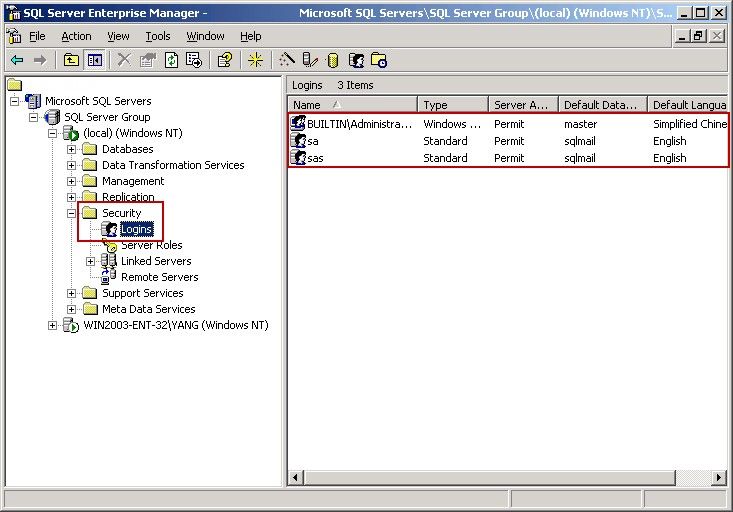
Figure 1-1
On the right side of the window, it is the login account for SQL Server 2000.
3) Double click the login account (such as double click "sa" account), it will pop up "SQL Server Login Properties - sa" dialog box, then you can enter the new password into the "Password" edit box, and click the "OK" button (Figure 1 -2).
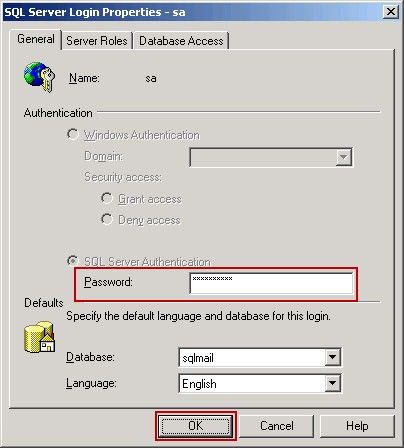
Figure 1-2
4) Up to this point, the steps to modify the SQL Server 2000 account password are complete.
The steps to modify SQL Server 2005 and SQL Server 2008 database account password are the same with the above ones.
Related:
