Mail Server Database Failed
Authentication Mode
"Database Failed" means accessing database failed, and one of the most common causes is SQL Server login failed. We recommend that you use the "user name + password" login mode to connect the SQL Server database, because it is simple and effective.
If your database is "Windows Integration Authentication" without doing any other settings, it will have "Database failed!" problem (Figure 1-1)
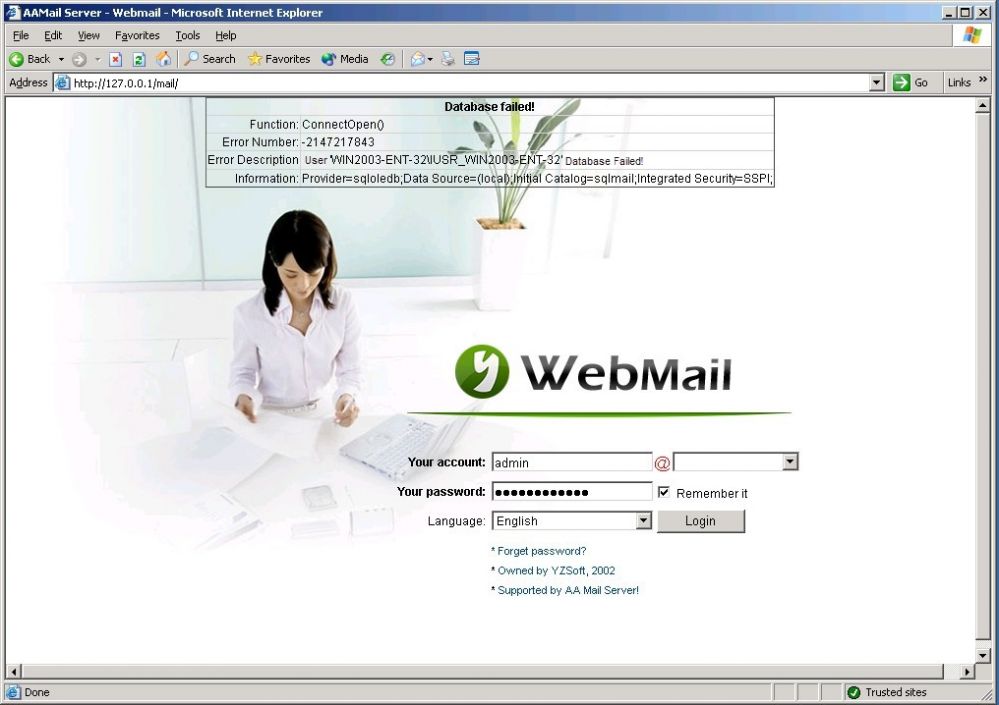
Figure 1-1
The steps to modify the "Authentication Mode" from "Windows Integration Authentication" to "user + password authentication" are as follows.
1) Modify the configuration file. For details, please refer to "How to Reset the Database". Please shutdown the mail server before modifying.
2) Reset the database. In the "Database settings" dialog box, click the "Authentication" combo box, and select "User + Password authentication" (Figure 1-2).
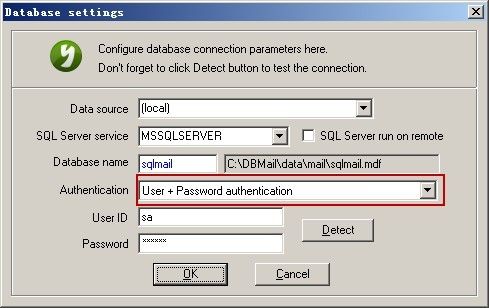
Figure 1-2
If you must use "Windows Integration" authentication mode, then you need to do a series of complex settings in IIS (For details, please refer to "Set Windows Integration Authentication Mode").
Firewall and Antivirus Software
If the server has enabled firewall and antivirus software, it may block the database port, thus, the database connection will be failed.
Solution: Turn off the firewall and antivirus software.
Related:
