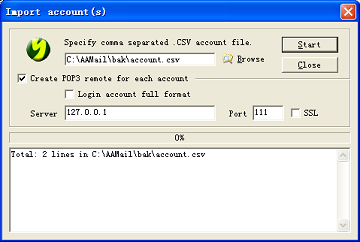Import Acccounts and Mails from Another Mail Server
Followings will give you instructions on how to import accounts and mails from other mail servers, so that you can upgrade from other mail servers to AA Mail Server. Take Winmail as example, please do as follows:
Step 1. Startup Winmail:
1) Change SMTP/POP3 port to 250/1100, restart Winmail.
2) Move all mails on the server into Inbox.
3) Export all accounts into a text file with name "account.csv".
4) File format is: Account, Password, UserName, MailboxSize(M), Department.
Step 2. Startup AA Mail Server:
1) Create domains.
2) Click "Operation -> Import account(s) from file" menu command.
3) Input POP3 remote parameter, server is 127.0.0.1 and POP3 Port is 1100.
4) Select "account.csv", then Start to import accounts.
Let AA Mail Server run with Winmail together about 1 days until all emails in Winmail have been retrieved down into AA Mail Server. Then you can stop and uninstall Winmail.
During this import process, once accounts have been imported into AA Mail Server successfully, users can use mail service normally. If the first time failed, you could remove AA Mail Server clearly and then do it again.