Diagnose Function
1. AAMail Diagnose Function
The Internet mail communication environment is very complex. You may encounter many problems then. As AAMail owns very useful and a variety of detect and diagnose functions, it will help you to target the problems quickly. After you installed AAMail mail server, on the menu bar, please click "Tools -> Diagnose wizard" to conduct a complete diagnosis. If you failed to send mails, please use the diagnose function to detect the problem, and then forward the diagnose report to us, which will be helpful for us to solve this problem.
2. Diagnose Wizard
On the menu bar, click "Tools -> Diagnose wizard", then you can enable the diagnose wizard function, which is a combination of diagnosing the server information, MX, sending and RBL. And finally it will form a complete diagnose report. We will begin to introduce each of the diagnose function below.
3. Step 1 Server Information
It will diagnose AAMail's version, database, windows, account, domains, IP Internet, IP Intranet, and Webmail (Figure 1-1).
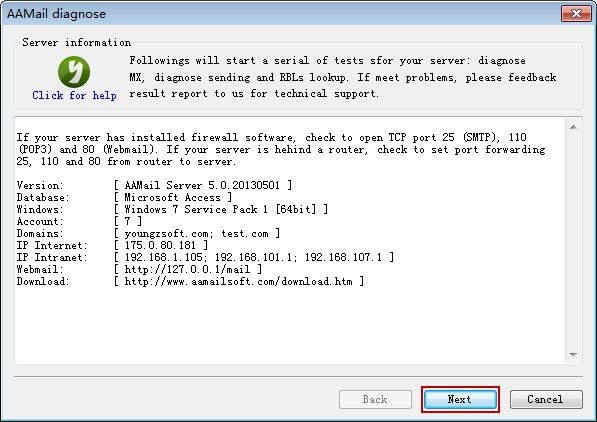
Figure 1-1
4. Step 2 Diagnose MX
To diagnose whether the MX record has been successfully set or not (Figure 1-2).
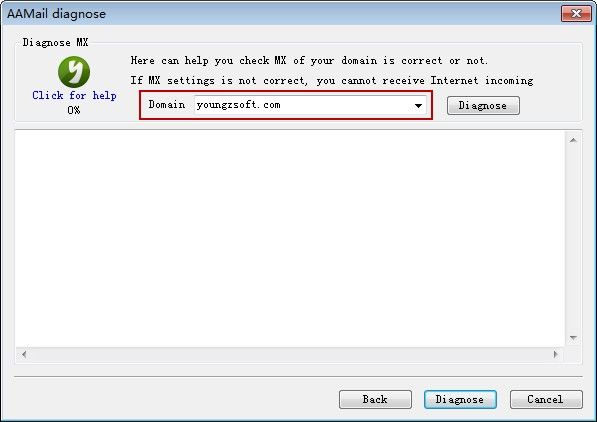
Figure 1-2
5. Step 3 Diagnose Sending
Supports diagnosing the sending mails (Figure 1-3). If you find some mails failed to send to the target recipients, then you can track the sending processes via this function, and it will record the SMTP sending processes' details, which is convenient to locate the problems.
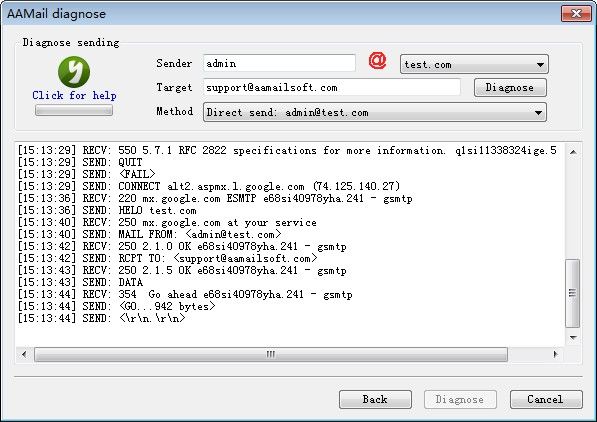
Figure 1-3
6. Step 4 Diagnose RBLs
RBL is an important anti-spam method, the IP addresses which send the spams will be listed to the RBL, and if these IP addresses send mails again, then the mails (whether they are spams or not) will be refused.
The diagnose RBL function supports detecting the local IP addresses or the specified IP addresses, and to see whether they are listed to the RBL or not (Figure 1-4).
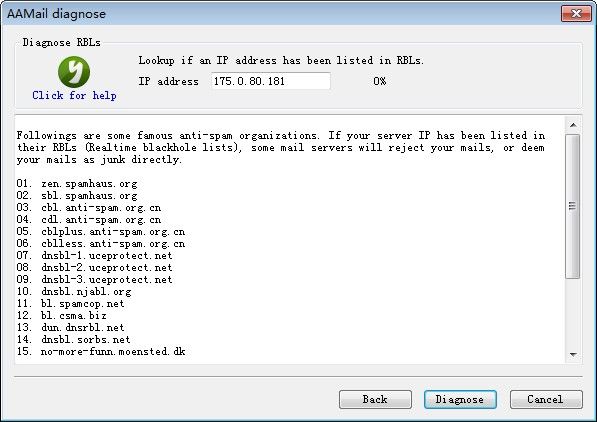
Figure 1-4
7. Diagnose Report
The diagnose report shows all the detection data, so you can see the current status of the server very clearly (Figure 1-5).
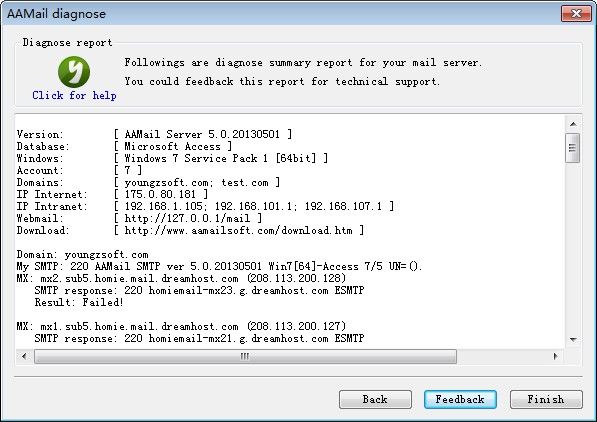
Figure 1-5
Click the "Finish" button to complete the whole diagnose processes.
Related:
