Office Outlook Mail Client
We will take Office Outlook 2007 for example to introduce how to configure Office Outlook mail client to send and receive mails on AAMail mail server.
Suppose your AAMail account is yaozhi@test.com, server IP is 192.168.1.1.
The specific steps are as follows.
1) Run Office Outlook, and click "Tools - Account Settings..." (Figure 1-1).
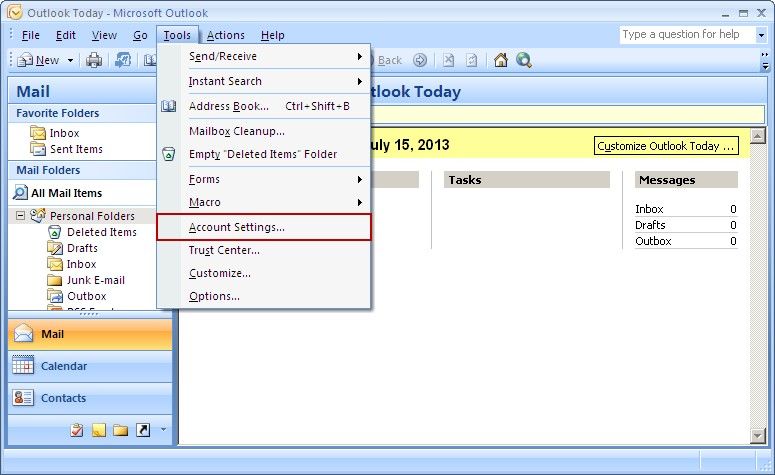
Figure 1-1
2) In the pop up "Add New E-mail Account" dialog box, select the "Internet E-mail" radio button, and then click the "Next" button (Figure 1-2).
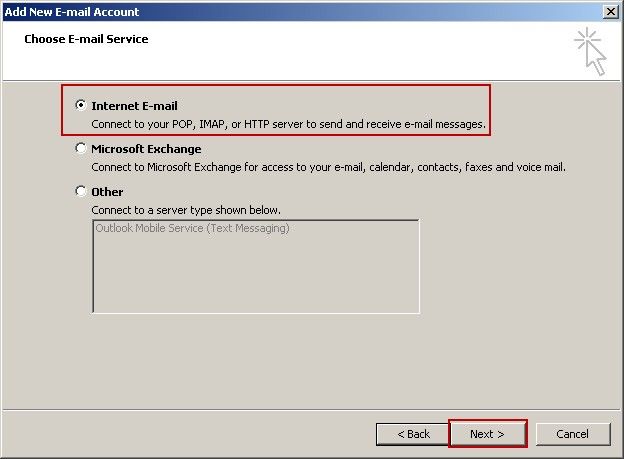
Figure 1-2
3) In the "User Information" and "Logon Information" column, type the AAMail account and password, In the "Server Information" column, type AAMail server's LAN IP address into the "Incoming mail server" and "Outgoing mail server (SMTP)" edit boxes, and then click the "More Settings..." button (Figure 1-3).
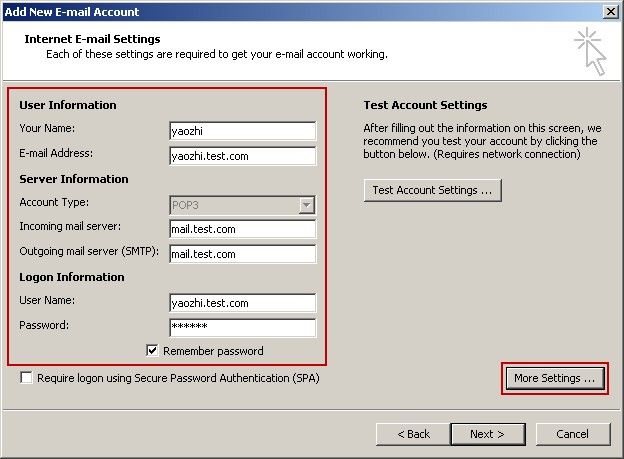
Figure 1-3
4) In the pop up "Internet E-mail Settings" dialog box, click the "Outgoing Server" tab, and select the "My outgoing server (SMTP) requires authentication" check box, and then select the "Use same settings as my incoming mail server" radio button. At last, click the "OK" button (Figure 1-4).
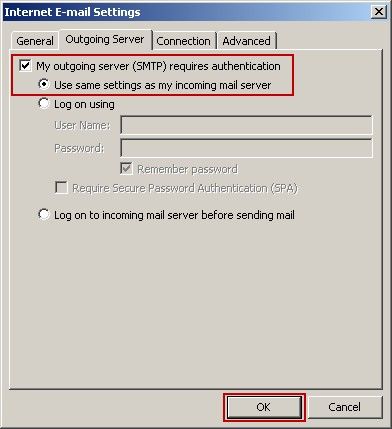
Figure 1-4
5) In the "Add New E-mail Account" dialog box, click the "Test Account Settings..." button to see whether the test parameters have been correctly set or not. After finishing the test, click the "Close" button, and then click the "Next" button to finish all the settings of Office Outlook (Figure 1-5).
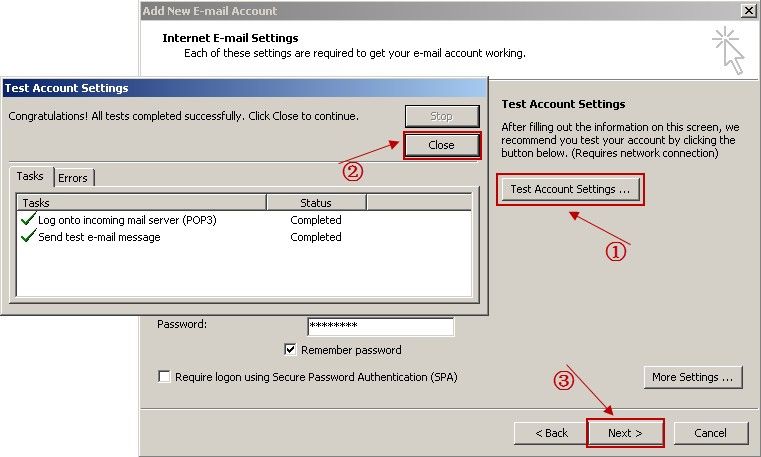
Figure 1-5
Up to this point, the all processes of setting the account of Office Outlook are finished.
About the Foxmail settings, please refer to "Foxmail Mail Client".
About the Outlook Express settings, please refer to "Outlook Express Mail Client".
Related:
