Foxmail Mail Client
In this article, we will introduce how to configure Foxmail mail client to send and receive mails on AAMail. And the method of setting other version Foxmail mail auditing is completely similar. In order to avoid mail server being used badly by some spammers, AAMail requires SMTP authentication. So, please remember to select the "Outgoing Server neess AUTHENTICATION" on Foxmail early version, otherwise, although you can receive mails on Foxmail, you are not be able to send mails.
Suppose your account is "aaa@test.com", mail server address is "mail.test.com".
1) After running Foxmail, click "Tools -> Account Manager".
2) In the pop up "Create New Account" dialog box, click the "Mailbox Type" combo box, and select "POP3", type the account (such as aaa@test.com) into the "Account Description" dialog box, and password into the "Password" edit box, and then click the "Next" button (Figure 1-1).
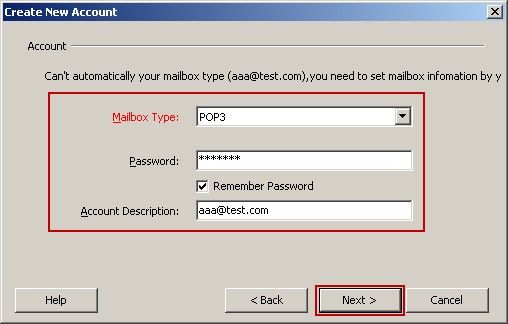
Figure 1-1
3) In the pop up "Server Config" dialog box, type the account (such as aaa@test.com) into the "Account" dialog box. Click the "Server Type" combo box, and select "POP3". Type the receive server and SMTP server address (such as mail.test.com) into their corresponding edit boxes. Select the "Outgoing Server needs AUTHENTICATION" check box, and keep other values as default settings. And then click the "Next" button (Figure 1-2).
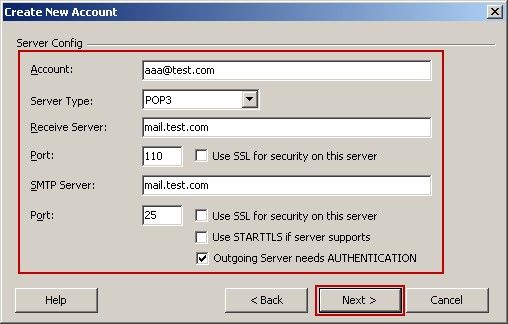
Figure 1-2
4) In the pop up "Finish" dialog box, click the "Test" button to see whether the input parameters have been correctly set or not. After pass the test, click the "Finish" button to complete creating the account of Foxmail mail client (Figure 1-3).
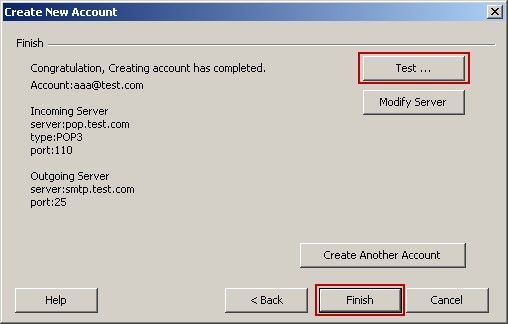
Figure 1-3
About the Outlook Express settings, please refer to "Outlook Express Mail Client".
About the Office Outlook settings, please refer to "Office Outlook Mail Client".
Related:
