Create and Manage Domain Name
After running AAMail program, on the menu bar, click "Settings -> Domain settings", or on the toolbar, click the "Domain" button, then you can create, delete and modify the domains very conveniently. AAMail supports multiple domain names, and every domain name can run with different model, such as Standard Mail Server Mode, Map Mail Server Mode and Share Mail Server Mode.
Detailed Introduction about Creating Domain Name
There are four steps to create domain name, please see the detailed introduction below.
1) Basic settings (Figure 1-1)
In the "Domain name" edit box, type the domain name, and then click the "Next" button.
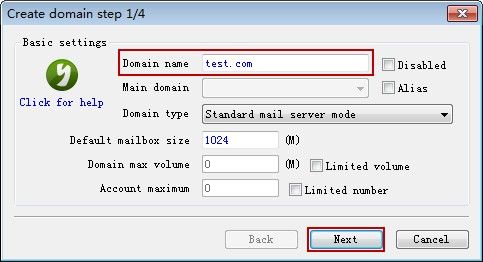
Figure 1-1
Disabled: Select this check box to disable this domain name; uncheck then this domain name can be used.
Alias: Please refer to "What Is Domain Alias".
Domain name: Type a domain name as you wish.
Main domain: If you have several same domain names, you can select the "Alias" check box, and then click the "Main domain" combo box, and select a main domain.
Domain type: Select the mail server mode. It could be any of standard, map or share mail server mode. For details, please refer to the articles of "Standard Mail Server Mode", "Map Mail Server Mode" and "Share Mail Server Mode".
Default mailbox size: Set the mailbox size of the domain account.
Limited volume: Select this check box, then you can set the "Domain max volume".
Domain max volume: The max volume for the domain to store mails.
Limited number: Select this check box, then you can set the "Account maximum".
Account maximum: The maximum quantity of domain account.
2) Mail settings (Figure 1-2)
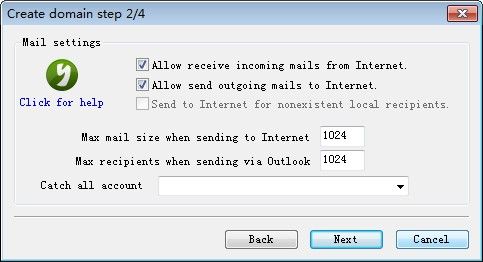
Figure 1-2
Allow receive incoming mails from Internet: Whether to allow receive incoming mails from Internet.
Allow send outgoing mails to Internet: Whether to allow send outgoing mails to Internet.
Send to Internet for nonexistent local recipient: This is only valid under Map Mail Server Mode. For details, please refer to "Branches Create Internal Mail Server".
Max mail size when sending to Internet: Allowed max mail size when sending mails to Internet (including attachments).
Max recipients when sending via Outlook: Allowed max recipients when sending mails via Outlook.
Catch all account: One domain name can define one catch account for receiving non-local recipients' mails (for example, if you send a mail to yang@yaozhi.com, but this account does not exist in yaozhi.com domain, normally, the mail server will auto bounce this mail. But if you have set the "Catch all account", then it will receive mails from non-local existent account. And you can set the local existent account as "Catch all account").
3) Webmail settings (Figure 1-3)
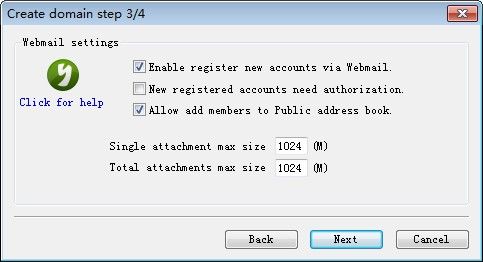
Figure 1-3
Enable register new accounts via Webmail: Whether to enable register new accounts via Webmail.
New registered accounts need authorization: Select to require admin auth before using the new registered account; uncheck then you can use the new registered account as soon as finished its registration.
Allow add members to Public address book: Whether to display all the mail addresses of the domain accounts on Webmail address book.
Single attachment max size: Allowed max size of single attachment when using Webmail to send mails.
Total attachments max size: Allowed max size of all accounts' attachments when using Webmail to send mails.
4) Create accounts (Figure 1-4)
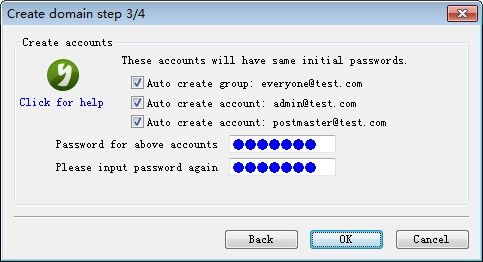
Figure 1-4
AAMail will help you auto create two frequently-used admin accounts and a group of "everyone@test.com". Up to this point, the processes of creating AAMail domain name are finished.
Related:
